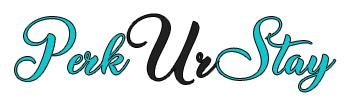Frequently Asked Questions
Here are some common questions about selling on Perk Ur Stay
Become a Vendor
How to become a member?
First, create a standard account on our platform. Once registered, you can apply to become a vendor through your dashboard. After approval, you’ll gain access to the vendor dashboard to set up your shop and start listing products or services.
What is the commission fee for vendors?
We charge a competitive 10% commission on each sale. This fee is invoiced monthly based on your earnings. There are no hidden fees—just a straightforward partnership.
How do I get paid?
Clients pay you directly through our integrated payment system. You’ll receive full control over your revenue, and we’ll invoice you once a month for the platform commission.
Do I need a Stripe account?
Yes, to receive payments, you need to integrate your Stripe account. The setup is quick and easy, and our team can guide you if needed.
How do I add my products?
After your vendor application is approved, go to the “Products” section in your dashboard. Press add product and add your items with titles, descriptions, prices, and images and set category. Our intuitive interface makes it fast and simple.
Can I manage my own shop?
Absolutely! You can manage your shop entirely from your vendor dashboard — upload products, set prices, and customize your storefront. If you prefer, we can also handle your shop for a small fee, including updates, promotions, and maintenance.
What support do you provide to vendors?
We offer dedicated support to help you succeed. From onboarding assistance to ongoing help with managing your shop, our team is here to ensure your experience is smooth and profitable.
How do I track my sales and performance?
Your vendor dashboard provides real-time analytics, including sales reports, order history, and customer insights, helping you track performance and make informed business decisions.
What are the requirements to become a vendor?
You must first have a registered account on our platform. Your products or services should meet our quality standards and comply with our marketplace terms.
Setting Up a Shop
What do I need before opening a shop?
To give your shop a professional look, you’ll need: Shop Banner → This is the large image displayed at the top of your shop page. It’s where you can showcase your brand, style, or company. Shop Icon / Logo → A smaller square image that represents your business (like a profile picture). Short Description → A short line or two about your business that will appear in your shopfront. Contact Email → For order notifications and customer communication.
How do I upload my banner, icon, and shop details?
2. Click on Settings → Branding.
3. Upload your Banner (recommended size: 1200x300px).
4. Upload your Shop Icon / Logo (recommended size: 300x300px).
5. Add your Short Description (a quick sentence about your shop).
6. Save changes.
👉 These will now appear on your shopfront when customers visit your store.
How do I add a product to my shop?
In your Vendor Dashboard, go to Products → Add Product. Fill out the required fields: Product Title (the name of your item). Product Image(s) (clear photos; you can upload multiple). Short Description (a summary shown in listings). Long Description (a full detailed description on the product page). Price (for rentals, this must be the per-day price). Choose the Category (e.g., Rentals, Scooters, Appliances, etc.) Click Submit for Review.
How does rental pricing work?
Rental items (like scooters or swimming pool heaters) must have a daily price. Customers will add one item per day to their cart. Example: A scooter rental at €10/day → If a customer wants it for 7 days, they must add 7 items to their cart. Please make this clear in your product description (e.g., “Price shown is per day. Add multiple quantities to book for more days.”).
Can I use pre-made product templates?
Yes ✅ We provide pre-made example products. You can duplicate any of these templates and then edit: Title, Pictures, Descriptions, Price, Availability
This makes setup faster and ensures your products are consistent.
Do products go live immediately?
No. All new products must first be approved by the Admin Team. Once you submit your product, it will be reviewed. After approval, it will appear publicly in your shop. If edits are needed, you’ll be notified.
Can my clients leave a note about the products they have bought?
Yes. At checkout there is a notes box where they can add instructions or comments for the vendor.
How do I manage my shop after setup?
From your Vendor Dashboard, you can: See Orders → Track what your customers have purchased or rented. Check Payments → View your earnings and payment status. Update Products → Edit prices, descriptions, or stock. Update Shop Info → Change your banner, logo, or description anytime.
Tips for a successful shop
✔ Use clear, bright photos of your products.
✔ Keep descriptions short, simple, and accurate.
✔ Make sure your banner and logo are professional-looking.
✔ Add rental details clearly (per-day pricing, deposits if any, etc.).
✔ Keep track of your orders so your clients always get what they booked.
💡 Remember:
Your shop is your storefront! A good banner, a clear logo, and professional product listings will make your shop stand out to customers.